How to Recover Deleted WhatsApp Messages on Android in Easy Ways
Apr 19, 2022 • Filed to: Manage Social Apps • Proven solutions
Every once in a while, manufacturers place a new smartphone on the market that is "must have". Sure, it is absolutely no problem if you buy it. There are some situations where you just have to replace it due to the broken screen or other problem. But here, we are facing a similar problem to the one when we are moving from one apartment to another. You want to take all the stuff with you, and here, in the case of Android smartphones, you carry with yourself your music, pictures, videos and other valuable things on your memory card. But what happens with the messages? Can they be stored on the card too? Not exactly, but there are few other methods how you can recover your deleted WhatsApp messages, without much problem. Here, we are showing you how to recover deleted WhatsApp messages for Android phones.
WhatsApp is one of the most popular IM services, and it became even more popular when Facebook purchased it. In order to recover your WhatsApp messages, you will have to follow the steps below. Deleted messages will not be a problem anymore, but we cannot guarantee this or similar procedure can be done for other ways of messaging.
We present to you Dr.Fone - Android Data Recovery, a great WhatsApp recovery tool to recover WhatsApp messages, and not only WhatsApp chats, but also recover other deleted files and data you have on your Android smartphone. Next few paragraphs will show you hot to recover Android WhatsApp messages with this useful application, which of course, needs to be installed first unless you already have it on your computer. Also, we are going to show you how to backup your Android WhatsApp history in order to prevent future data loss. Stay with us for more!

Dr.Fone - Android Data Recovery(WhatsApp Recovery on Android)
- Recover Android data by scanning your Android phone & tablet directly.
- Preview and selectively recover what you want from your Android phone & tablet.
- Supports to recover deleted Videos, Photos, Messages, Contacts, Audio and Document.
- Supports 6000+ Android Device Models & Various Android OS.
The next steps will show you how to recover Android WhatsApp messages with this application.
1. First of all, you need to have Wondershare Dr.Fone in order to follow these steps. After doing so, install it on your PC or Mac.
2. After you finished the installation, the next step is to connect your Android smartphone to your computer. You do not need to do anything, just connect the device with the PC and let the magic happen. It is incredibly easy to use, very user friendly. A simple USB cable is enough. Once you connected them, wait for a moment.

3. Your device is connected and identified. Now it is ready for scanning, and here, you can choose which type of files you want to recover. As we mentioned before, it is not only WhatsApp messages that can be recovered, but this magnificent tool offers you to recover contacts, videos, call history, documents, and much more.

4. Here, you start with the recovery. Based on the mode you have chosen and the amount of the files you want to search, it depends on how long it will take until the application delivers results, so it might be good here to have some patience. Also, your memory and its usage is a great factor, but without any doubt, the application will do the god job.

5. When the search is done, go to the left menu and search for WhatsApp messages. As you can see, you have the ability to recover even the attachments. The next and last thing to do is to hit the "Recover" button, and the procedure is done!

Except for all features above, Dr.Fone also helps you recover deleted pictures from sd card on phone, as well as deleted photos from Android internal storage.
Backup Android WhatsApp history to prevent future data loss
We give you here two more examples how can you backup Android WhatsApp history in order to prevent future data loss.
Backing up WhatsApp history to google drive
1. Open WhatsApp
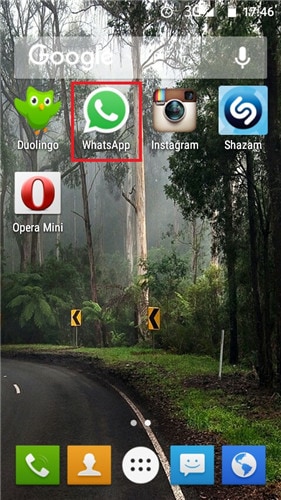
2. Go to Menu button, then go for Settings > Chat and calls > Chat backup.
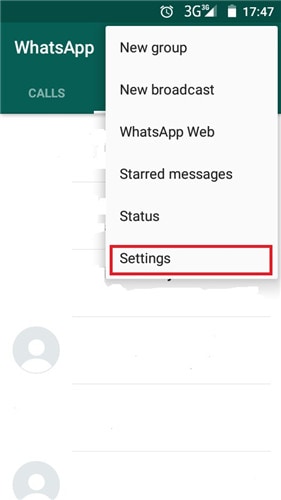
3. From there, if you already have a Google account, you can simply press "Back up", and the work is done
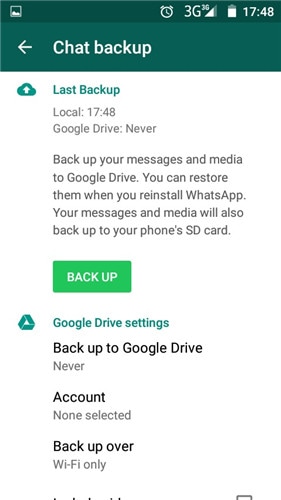
Export WhatsApp chats as txt file
1. Open WhatsApp
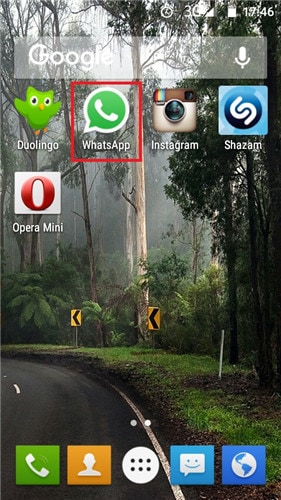
2. Go to the Options menu > Settings > Chat history > Send chat history
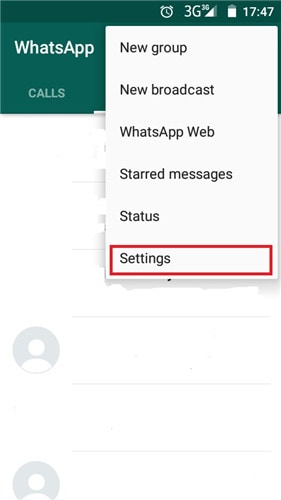
3. Select the chat you want to send and send it

We truly hope that you never have to use any program or set of steps to recover your WhatsApp messages. However, in case you need WhatsApp recovery, mentioned Dr.Fone will manage that for you. It is the best program not just for recovering your messages from WhatsApp, but also for other files and datas. You learned how to recover deleted messages from WhatsApp, but other useful features are provided in this application which we did not have time to present you. It is never enough to be careful with the data, and that is why backup is always smart solution. However, you cannot always prevent it. In case of these messages, now you have a powerful ally that is always here when you need it. It might have slightly longer adaption to the Android devices that are unknown on market, but what needs to be mentioned is that this application will work on literally any Android based smartphone.
You Might Also Like
WhatsApp Content
- 1 WhatsApp Backup
- Backup WhatsApp Messages
- WhatsApp Online Backup
- WhatsApp Auto Backup
- WhatsApp Backup Extractor
- Backup WhatsApp Photos/Video
- 2 Whatsapp Recovery
- Android Whatsapp Recovery
- Restore WhatsApp Messages
- Restore WhatsApp Backup
- Restore Deleted WhatsApp Messages
- Recover WhatsApp Pictures
- Free WhatsApp Recovery Software
- Retrieve iPhone WhatsApp Messages
- 3 Whatsapp Transfer
- Move WhatsApp to SD Card
- Transfer WhatsApp Account
- Copy WhatsApp to PC
- Backuptrans Alternative
- Transfer WhatsApp Messages
- Transfer WhatsApp from Android to Anroid
- Export WhatsApp History on iPhone
- Print WhatsApp Conversation on iPhone
- Transfer WhatsApp from Android to iPhone
- Transfer WhatsApp from iPhone to Android
- Transfer WhatsApp from iPhone to iPhone
- Transfer WhatsApp from iPhone to PC
- Transfer WhatsApp from Android to PC
- Transfer WhatsApp Photos from iPhone to Computer
- Transfer WhatsApp Photos from Android to Computer
















James Davis
staff Editor
0 Comment(s)