How to Stop Auto Download in WhatsApp
Apr 19, 2022 • Filed to: Manage Social Apps • Proven solutions
Let's dig the topic of WhatsApp until you get to know about this social media app to its fullest while covering the problem of how to stop auto download in WhatsApp. Before getting into the topic in detail, let's bring more interest in the subject and analyze how WhatsApp has changed your life. Not just that, we would try to bring the importance of WhatsApp in the forefront to let you all know that if your WhatsApp is creating any problem for you. Then cut the problem, not the application. In today's era, where you are living in, technology and social media have completely changed your life. Now, this is up to you whether you make this change as favorable or as unfavorable. Social media has facilitated you in so many ways that you could never imagine. Talking specifically about WhatsApp, this social media app has grabbed your attention the most. Have you ever wondered about the importance of WhatsApp that it created in your life? Probably not, right? If not, then try to question yourself, how was your life without WhatsApp? You used to spend so much money on mobile loading balance and not just that you used to call a person after making sure that you have enough balance in backup to can another person. The call to person feature of WhatsApp has surely changed your life. With WhatsApp chatting features, you can send and receive different images and video content. You might be wondering: what can you do to get rid of irrelevant content which would save both your memory and your time, of course, in deleting it.
Part 1. How to stop auto download in WhatsApp for photos on iPhone and Android?
On the iPhone
- Open WhatsApp and click on the setting button that you would in the bottom right and then click on storage usage.
- You will then see media auto-download option on the top
- Choose the “never” option for all photos videos and documents
- You can surely stop photos from automatically getting into the cameral roll by going into the chats option in settings and then click on the ‘save to camera roll’ option. Afterward, turn it off, and you will surely not be receiving any photo in your photos now.
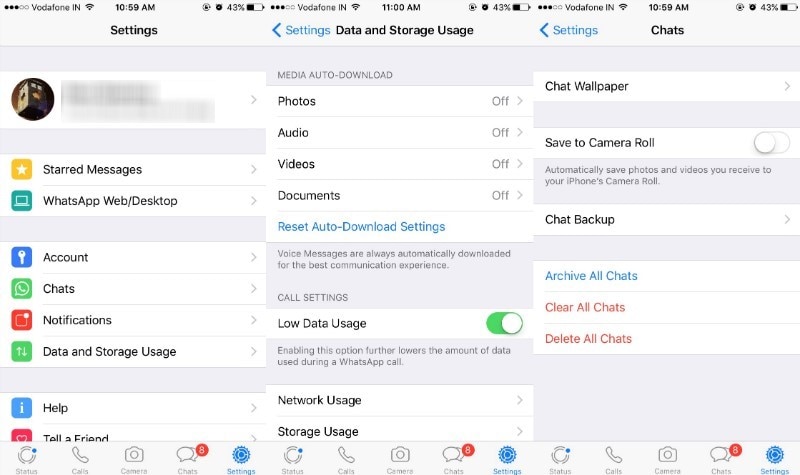
On Android phones:
Now coming towards our next mobile operating system, and that is the android mobile. By using these simple steps, you can stop WhatsApp from saving photos in the gallery of your Android.
- Open WhatsApp where there will be the main screen and then click on the three vertical dots and then move to settings.
- Click on chat setting and then to media auto-download. Disable auto-downloads of images, audio, and video.
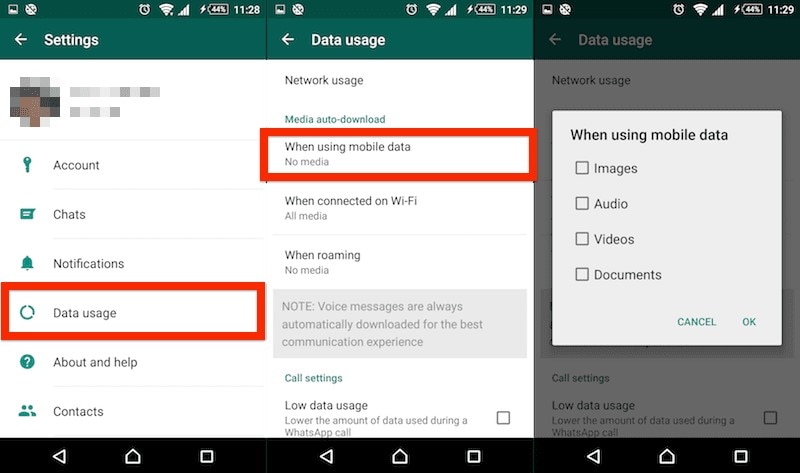
Part 2. How to save pictures from WhatsApp?
How to save pictures from WhatsApp on iPhone?
The next question that we always get by our readers is that how can we save pictures after disabling the camera roll option how can you again save images from WhatsApp. Here are some steps
- Open WhatsApp on your iPhone
- Then open the chats in which you want to save pictures or videos
- Afterward, click on the image or video you want to save and then click on the share option
- Click on the save option, and then you're ready to go.
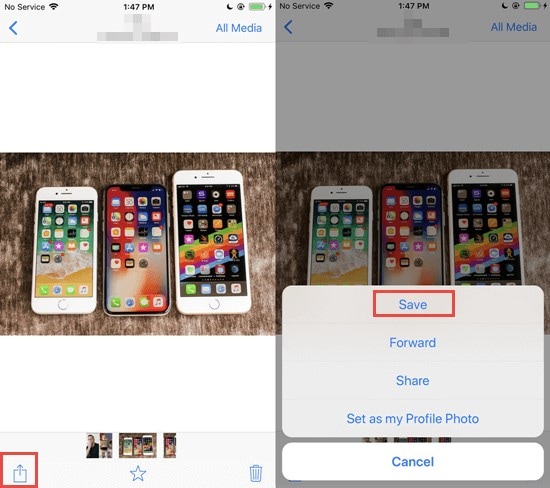
How to save pictures from WhatsApp in Android?
Like iPhone, you can also download photos from WhatsApp in an android phone as
- Open the chat screen of WhatsApp in your android phone
- Select the conversation in which you want to download images
- Select the image and then click save to the device
- You can watch your photos in the gallery section of the android phone
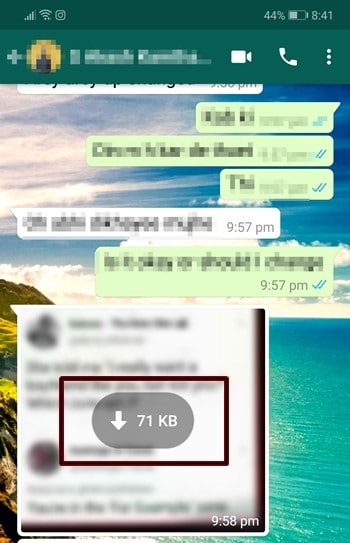
Part 3. How to backup WhatsApp on PC using Dr.Fone?
The very last part that we intend to describe to you all is that how you can backup WhatsApp on PC using Dr.Fone. Here is the quick guide step by step:
- First and foremost, you need to download this tool, and afterward, you need to click on the WhatsApp transfer tab.

- Onwards, you need to click on the "Backup WhatsApp messages" from the interface program. In the next step, you need to connect the iPhone you're using with a lightning cable, as given in the picture.
- You then need to spare some time for Dr.Fone. WhatsApp will automatically find your device, and the scanning process will eventually start. After some time, you will get the backup.

- You would find the view button on the screen. Click it if you want to preview your data. If not, move to the next step.

- In the given screen, you will get all your WhatsApp backup. Click on the "view button" then and then press next.
- In the last step, click on the "recover to computer" button, and you're ready to go.
Conclusion
Here’s the deal, by keeping up with the frequently asked questions over how to operate an application within your Android or iPhone can help you keep yourselves away from any problem. With this article, whether it is your Android phone or your iPhone, you can quickly get rid of the issues of auto downloading in WhatsApp, getting your pictures saved from your WhatsApp in the gallery, and backing up your WhatsApp on your PC with the help of Dr.Fone. A detailed overview of this article is all that you need to get rid of these problems. We are sure that after reading this article, you won’t be facing any more issues handling your WhatsApp in the future.
WhatsApp Tips & Tricks
- 1. About WhatsApp
- WhatsApp Alternative
- WhatsApp Settings
- Change Phone Number
- WhatsApp Display Picture
- Read WhatsApp Group Message
- WhatsApp Ringtone
- WhatsApp Last Seen
- WhatsApp Ticks
- Best WhatsApp Messages
- WhatsApp Status
- WhatsApp Widget
- 2. WhatsApp Management
- WhatsApp for PC
- WhatsApp Wallpaper
- WhatsApp Emoticons
- WhatsApp Problems
- WhatsApp Spam
- WhatsApp Group
- WhatsApp Not Working
- Manage WhatsApp Contacts
- Share WhatsApp Location
- 3. WhatsApp Spy
















James Davis
staff Editor
0 Comment(s)