Practical Solutions to Fix Common WhatsApp Not Working Issues
Apr 19, 2022 • Filed to: Manage Social Apps • Proven solutions
However, as awesome as it is, there are still some bugs that may plague you once in a while. Do not panic if this sounds like you. These issues are mostly common problems with easy fixes that even a technology-challenged person can do it, no problem.
- 1: Can't Connect to WhatsApp
- 2: Can't Send or Receive Messages
- 3: Incoming Messages Delayed
- 4: Contacts Not Displayed on WhatsApp
- 5: WhatsApp Crash
1: Can't Connect to WhatsApp
This is probably the most common problem for WhatsApp user. If you suddenly find yourself not receiving messages, photos or videos via the messaging app, it probably means that your smartphone is not connected to the internet; your internet provider may have any service disruption or your phone's receiver is a bit wonky.
To fix this problem, you can try one of the following:
- • Make sure that your WiFi is not disabled when your smartphone goes to "Sleep".
- • If you are using WiFi, toggle the connection on the modem and/or transmitter.
- • Put your smartphone on "Airplane Mode" and deactivate it - see if you can now establish an internet connection. To solve this go to Settings > WiFi > Advanced > Set 'Keep Wi-Fi on during sleep' to 'Always' .
- Make sure you did not activate the restricted background data usage feature for WhatsApp under the "Data Usage" menu.
- Update your software or re-install the app on your phone.
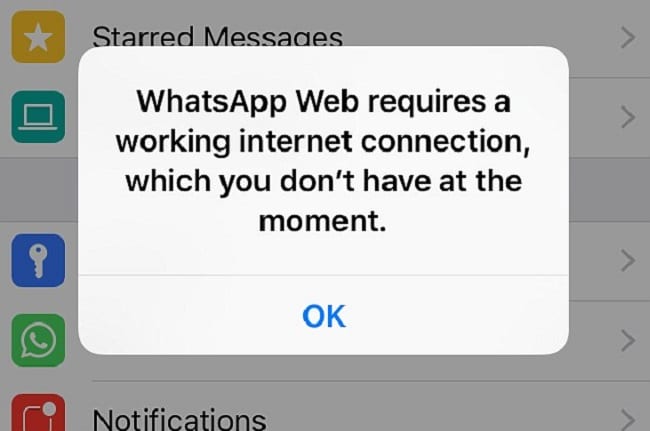
2: Can't Send or Receive Messages
The main reason you are unable to send or get messages is because WhatsApp not connecting to the internet. If you are really sure that your phone is connected on the internet and this WhatsApp problem still persists, it is probably because of the reasons below (not all can be remedied):
- • Your phone needs a reboot. Turn it off, wait for about 30 seconds before turning the device back on.
- • The person you are trying to message blocked you. If this is the case, there is nothing you can do - you will need to convey your message via SMS or email.
- • You did not complete the initial verification steps. Find out how here: Android | iPhone | Windows Phone | Nokia S40 | BlackBerry | Nokia S60 | BlackBerry 10
- • Wrong formatted contact. You had probably wrongly saved your contact's number in the wrong format. To fix this, just edit his/her contact entries
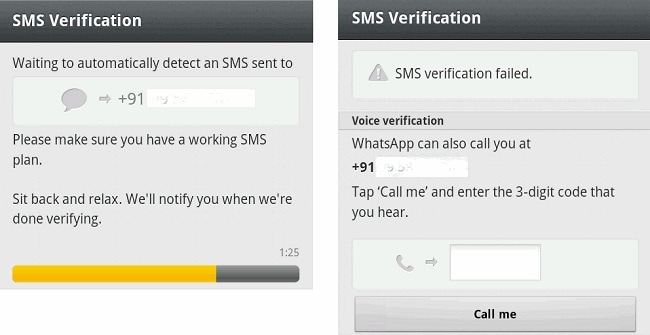
3: Incoming Messages Delayed
Many would like to call this the "blue ticks of death". If you message is accompanied by a single grey tick, it means that your message has been sent, but not delivered. This means that the receiver will not immediately get your messages after it has been sent. There are three ways to solve this WhatsApp problem:
- • Make sure that there is internet connection on your smartphone. You can quickly check this by opening an internet browser and wait for the homepage to load. If it does not, it means that you need to establish an internet connection.
- • Turn off "Restricted Background Data". Locate the option here: Settings > Data usage > WhatsApp data usage > uncheck Restrict background data option .
- • Reset app preferences by going to Settings > Apps > Menu Button > Reset app preferences. This should bring all the setting on your WhatsApp back to its default stage.
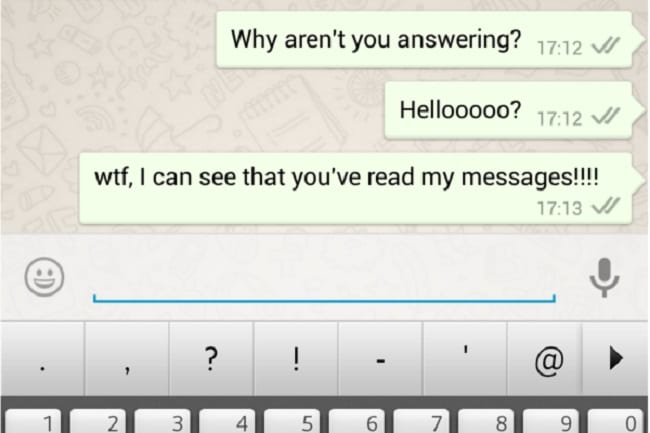
4: Contacts Not Displayed on WhatsApp
Have you ever wondered why some of your contacts are not displayed in your WhatsApp contact list? This is a persistent minor glitch that you can remedy quickly:
- • Mark your contacts as "Visible" or "Viewable" to make them appear in your WhatsApp "address book". You can also try refreshing the app by deleting the app's cache.
- • Make sure the contact number is correct - WhatsApp cannot detect the user if the phone number you save on your contacts list is wrong.
- • Confirm with them whether they are using WhatsApp. They may not have or register to use the app, this is why your contacts are not displayed.
- • Always use the latest version of WhatsApp.
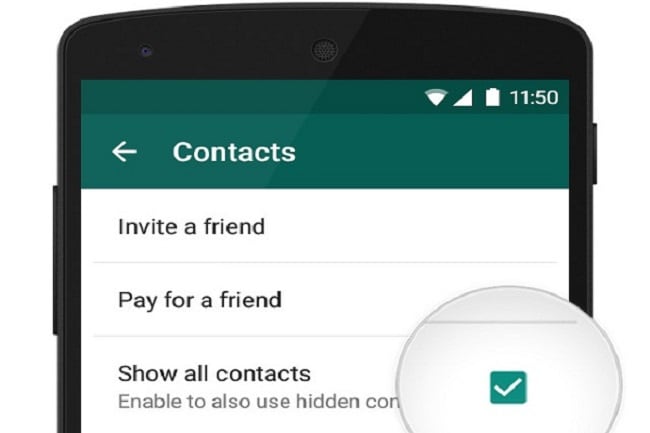
5: WhatsApp Crash
This is the rarest common problem for WhatsApp. The problem will cause you not to be able to open your messages despite multiple attempts to launch the app. If your WhatsApp not working as it should, you should do the following:
- • Uninstall and re-install the messaging app.
- • Change your Facebook Sync options as the Facebook app may be putting immense competition with your WhatsApp app. Make sure your phone book addressed is properly organised so that the two apps do not fight with each other.
- • Update WhatsApp with the most recent updates.
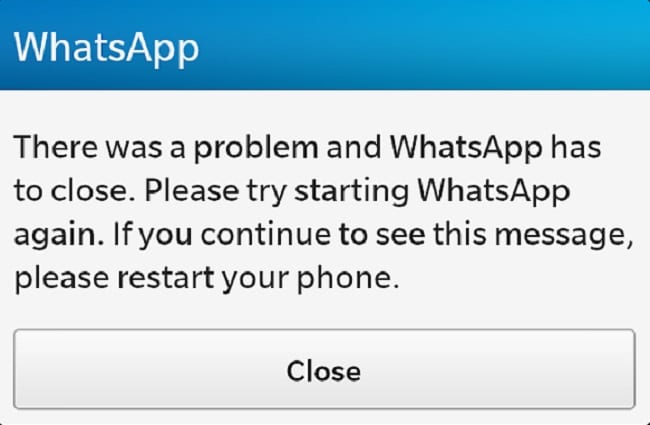
As you can see, there is no need to be flustered when WhatsApp not working as it should. Of course, you would need to carefully diagnose the problem to ensure that the right remedial steps are taken. The steps I have shown above are really easy to do by yourself, but if you cannot fix it with these simple steps, something might have gone really wrong and you would need someone else to check it out for you.
WhatsApp Tips & Tricks
- 1. About WhatsApp
- WhatsApp Alternative
- WhatsApp Settings
- Change Phone Number
- WhatsApp Display Picture
- Read WhatsApp Group Message
- WhatsApp Ringtone
- WhatsApp Last Seen
- WhatsApp Ticks
- Best WhatsApp Messages
- WhatsApp Status
- WhatsApp Widget
- 2. WhatsApp Management
- WhatsApp for PC
- WhatsApp Wallpaper
- WhatsApp Emoticons
- WhatsApp Problems
- WhatsApp Spam
- WhatsApp Group
- WhatsApp Not Working
- Manage WhatsApp Contacts
- Share WhatsApp Location
- 3. WhatsApp Spy
















James Davis
staff Editor
0 Comment(s)