WhatsApp Not Connecting? Four Facts You Must Know
Apr 19, 2022 • Filed to: Manage Social Apps • Proven solutions
WhatsApp is amongst the most commonly used and renowned chatting application used in the world. It is considered the primary source of communication. Now, we will help you discover the app and help you find the reasons why your WhatsApp usually doesn’t open and malfunctions. Before getting into the details of how WhatsApp doesn’t connect, we need to focus on the problems it might be causing for you. It is a significant problem for most users to connect to WhatsApp due to their poor internet connection. Have you ever wondered that there might be a few ways that would help you connect to WhatsApp without any internet connection? You spend money on loading balance onto your phone, yet you find your WhatsApp not working on your mobile data. The Internet has brought its influence across all sides of the globe, but there exist places where there are no internet connections. For this, you need to learn how to connect WhatsApp without any Internet Connection.
Part 1: How to fix when WhatsApp not connecting on Wi-Fi but working on Mobile Data on iPhone?
Whenever you cannot connect your iPhone to your WhatsApp, the Wi-Fi of your phone might not be operating correctly. There won’t be a need to have the application uninstalled, but by going through the following steps, you might solve your connectivity issues.
- Restart your iPhone and update WhatsApp to its latest version.
- Turn the option of “Airplane Mode” on and off in your iPhone ‘Settings.’
- Find the options of “Wi-Fi” in the same settings and turn Wi-Fi off and on.
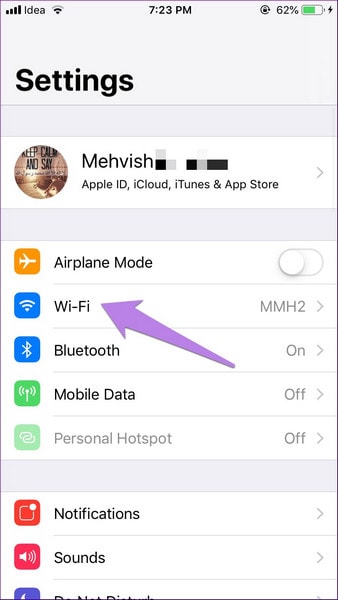
- Ensure that the Wi-Fi of your phones stays on during Sleep Mode.
- Reboot your Wi-Fi routers and reset your network settings by opening the options of “Reset Network Settings” that are present in the “Reset” tab, which is available in the “General” option of the iPhone settings. This will remove all the saved credentials of your Wi-Fi.
- There might be a case where you cannot connect to a Wi-Fi that you do not frequently plug to. You can solve it by contacting the network administrator.
- A managed Wi-Fi network might block you from connecting because of limited connections.
Part 2: Why is WhatsApp not working on Mobile Data?
On your Android
You should follow the following steps when your WhatsApp is not working on the Mobile Data of your Android.
- Restart your phone and upgrade WhatsApp from Play Store.
- Open ‘Network & Internet’ from ‘Settings’ and turn Airplane mode on and off.
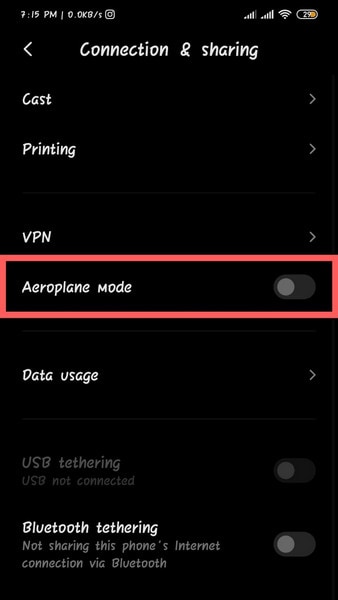
- Open ‘Network & Internet’ from ‘Settings’ and turn mobile data on in ‘Data Usage’.
- Open ‘Data Usage’ in ‘WhatsApp’ from accessing the ‘Apps & Notifications’ option in ‘Settings’ and turn ‘Background Data’ on.
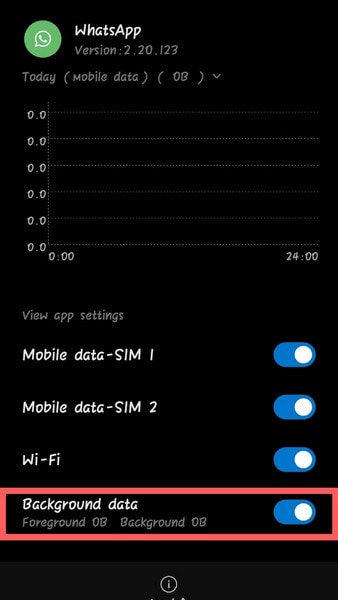
- Make sure that your APN settings are configured correctly. Call the mobile provider for confirmation.
On your iPhone
When your WhatsApp is not working on the Mobile Data of your iPhone, make sure to follow these steps.
- After restarting your phone, upgrade WhatsApp from App Store.
- Turn Airplane mode on and off from iPhone ‘Settings.’
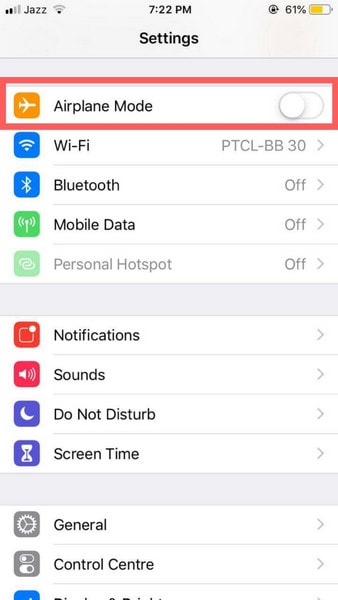
- Open ‘Cellular’ from iPhone ‘Settings’ and turn cellular data on.
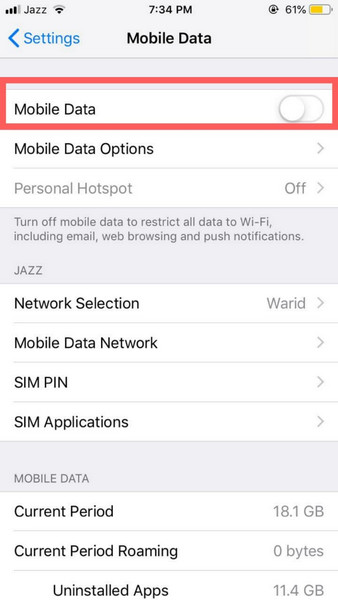
- Configure your correct APN settings by contacting your mobile provider.
- If your phone is unlocked or has a pre-paid SIM card, adjust your APN setting for your SIM card.
Part 3: Will WhatsApp work without Internet? How?
Using ChatSim
ChatSim is a roaming service that provides you the solution to your problems of no phone signals while traveling or having no Wi-Fi and Mobile Data with you. It is a global SIM card, which operates as a chat-specific SIM for sending data and MMS services. This service allows you to use messaging services like WhatsApp. So if your WhatsApp is not sending messages with a Wi-Fi or Mobile Data connection, this $10/year service can come handy for you.
Using WhatsApp Bluetooth Messenger
Another medium for using WhatsApp without an internet connection is WhatsApp Bluetooth Messenger. We might say that this application might be a bit risky to use in terms of privacy since it is not authorized by Google Play Store or App Store and WhatsApp either. WhatsApp Bluetooth Messenger is just a simple chat program that allows messaging within short distances. Along with that, it doesn’t work on iPhones, which makes it unnecessary for iPhone users.
Part 4: Sync WhatsApp data to PC in one-click with Dr.Fone
The final part wishes to discuss the method of how we can synchronize data from WhatsApp onto our PCs.
Transferring WhatsApp Data on iPhone using Dr.Fone – WhatsApp Transfer
- Open Dr.Fone and connect your iPhone through USB cable. Select the “WhatsApp Transfer” tab.

- Select “Backup WhatsApp Messages” for backing up and exporting WhatsApp data.

- After clicking the option of “Backup WhatsApp messages,” the backup process is initiated. Click to view the completion of the process.
- By selecting your messages, photos, and attachments and clicking on the option of “Recover to Computer,”; the data gets transferred to your computer.

Transferring WhatsApp Data on Android by Dr.Fone – Data Recovery
- Open Dr.Fone and connect your Android phone with a USB cable. Select the “Data Recovery” tab.
- You would need to enable the USB debugging option for enabling.

- While the software detects your phone, check the option “WhatsApp & Attachments.” Click “Next” for moving for data recovery.

- All the data is visible on your computer after the completion of the process.

Conclusion
What’s the bottom line? Your connectivity problems in WhatsApp are solved by looking over several factors. You can even access WhatsApp without an internet connection. This article provides you the complete guideline with which you can address all your connectivity issues in WhatsApp on either your Android or iPhone.
WhatsApp Tips & Tricks
- 1. About WhatsApp
- WhatsApp Alternative
- WhatsApp Settings
- Change Phone Number
- WhatsApp Display Picture
- Read WhatsApp Group Message
- WhatsApp Ringtone
- WhatsApp Last Seen
- WhatsApp Ticks
- Best WhatsApp Messages
- WhatsApp Status
- WhatsApp Widget
- 2. WhatsApp Management
- WhatsApp for PC
- WhatsApp Wallpaper
- WhatsApp Emoticons
- WhatsApp Problems
- WhatsApp Spam
- WhatsApp Group
- WhatsApp Not Working
- Manage WhatsApp Contacts
- Share WhatsApp Location
- 3. WhatsApp Spy
















James Davis
staff Editor
0 Comment(s)