How Can I Transfer WhatsApp Account to My New Phone
Jul 22, 2025 • Filed to: Soziale Apps verwalten • Proven solutions
“I have bought a new phone, but I can’t transfer the WhatsApp account and its content to it. Will I be able to retrieve my data back?”
Recently, we have got plenty of queries like this. We all buy new phones and transfer our data from one device to another. While it doesn’t take any effort to move pictures or music files, users often find it hard to transfer WhatsApp account to a new phone. If you are also going through the same dilemma, then don’t worry. We have a quick and easy fix for you. In this guide, we will teach you how to transfer WhatsApp account seamlessly. Simply follow this stepwise tutorial and never lose your data again.
Have you already switched to a new phone? Check out what to do before selling the old iPhone.
Part 1. Transfer WhatsApp account to a new phone with the same phone number
With a user base of over one billion, WhatsApp is one of the most popular messaging platforms out there. It comes with plenty of added features and provides a way for its users to transfer WhatsApp from one device to another. If you have got a new phone (or even a new SIM), then you can quickly move your WhatsApp data without any trouble. Follow these steps to learn how to transfer the old WhatsApp account to a new phone.
Step 1. Take a backup of your chats
To transfer the WhatsApp account without losing your data, you need to take a backup of your chat. You can save the backup on Google Drive/iCloud or your phone’s internal storage. Since you would be moving to a new phone, we recommend taking a backup on Google Drive.
To do this, visit account> Chats > Chat Backup and tap on the “Backup” button. This will start taking a backup of your chat history on Google Drive. You can check the “Account” section to make sure if the listed Gmail account is correct or not.
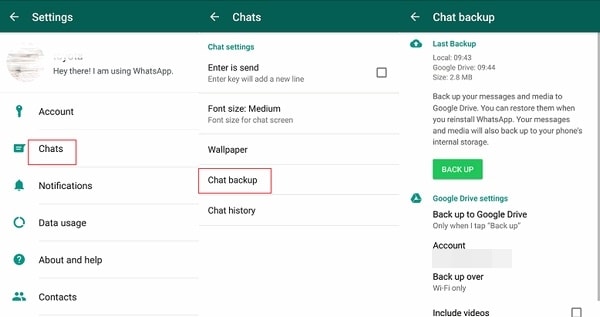
Step 2. Restore WhatsApp from Backup
Now, simply download the backup from Google Drive on your new phone and install WhatsApp. As soon as you would launch the application, it will recognize the reserve and give the following prompt. Just tap on the “Restore” button to successfully transfer the WhatsApp account to a new phone.
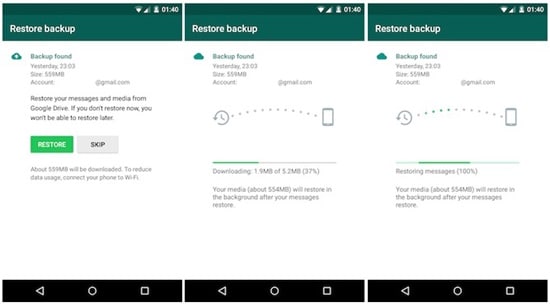
Part 2. Transfer WhatsApp account to a new phone with a different phone number
If you have bought a new SIM as well, then you need to follow this step before you do the above two steps.
- Visit Settings > Accounts > Change Number option on WhatsApp in the old device. Read the instructions and tap on the “Next” button to continue.
- Provide your existing number and new number as well.

- Tap Next. Confirm to Notify Contacts or not on an android device. On an iPhone, your groups will be notified when you change the phone number, regardless of if you turn it on or not.
- Tap Done. WhatsApp will verify the new phone number.
Note
- Before you start to Change Number, please ensure the new phone number can receive messages or calls and has a data connection.
- The old phone number is currently verified on the device. You can go to WhatsApp > Settings and press profile photo to check which number is verified.
Part 3. How to transfer old WhatsApp history to new phone
There are times when users forget to take a backup of their data or simply switch their number without restoring the content. This might cause the loss of chat history on WhatsApp. If you wish to transfer WhatsApp account without losing your data, then you can always take the assistance of Dr.Fone - WhatsApp Transfer by Wondershare. The software is compatible with all the leading Android and iOS devices and runs on MAC and Windows systems.
It is a reliable WhatsApp management tool that can help you move WhatsApp messages/videos/photos from one device to another without much trouble. In this way, you can transfer WhatsApp account to a new phone without losing your chat history.

Dr.Fone - WhatsApp Transfer
Transfer WhatsApp account and chat history from one phone to another
- Transfer WhatsApp new phone same number.
- Back up other social apps, such as LINE, Kik, Viber, and WeChat.
- Allow previewing WhatsApp backup details for selective restoration.
- Export WhatsApp backup data to your computer.
- Support all iPhone and Android models.
Learn how to transfer WhatsApp account by following these instructions.
Step 1. Launch the tool and connect both the devices.
To start with, launch the Dr.Fone tool on your system. Connect your old and new phones to the system using USB cables. From the welcome screen, choose the option of “WhatsApp Transfer” to commence the process.

Step 2. Transfer WhatsApp account and other data
Click “WhatsApp” from the left blue column and choose “Transfer WhatsApp messages.” The interface will automatically recognize the source and target phones.

You can always use the “Flip” button to change the position of the devices. After the work is done, click “Transfer.” Wait for a while as the application will automatically transfer WhatsApp data from your old to new phone. You can get to know about its progress from an on-screen indicator.

When the process is completed, safely remove both the devices and use your newly transferred WhatsApp data on your new phone. If you already have WhatsApp on your new device, note that the process will clear its WhatsApp data and replace it with those from the source device.
Part 4. Tips to transfer WhatsApp to a new phone
Now when you know how to transfer WhatsApp account from one phone to another, you can easily make this move without losing your data. Though, while changing your phone, you should consider the following tips for a smooth transition.
Restore your chats manually
If, after switching to a new device, WhatsApp is not able to recognize the backup, then you can always manually restore your chats. To do this, visit your account> Chat > Chat Settings and tap on the option of “Backup Conversations”. From here, you can restore your chats.

Delete your account
If you have lost an old SIM or are not able to switch numbers (without the verification code), then you can always choose to delete your account as well. To do this, go to Settings > Accounts and tap on the option of “Delete Account”. Though, before doing so, make sure that you have already taken a complete backup of your chats.

Follow the above-mentioned suggestions and transfer WhatsApp account to a new phone in a seamless manner. This will let you use WhatsApp on a new phone without losing your chat history or data. You can even use this method if you have bought a new SIM as well. Use Dr.Fone - Phone Transfer by Wondershare to perform a hassle-free transfer from one phone to another in no time.
FAQs about WhatsApp transferring to new phone
You Might Also Like
WhatsApp Content
- 1 WhatsApp Backup
- Backup WhatsApp Messages
- WhatsApp Online Backup
- WhatsApp Auto Backup
- WhatsApp Backup Extractor
- Backup WhatsApp Photos/Video
- 2 Whatsapp Recovery
- Android Whatsapp Recovery
- Restore WhatsApp Messages
- Restore WhatsApp Backup
- Restore Deleted WhatsApp Messages
- Recover WhatsApp Pictures
- Free WhatsApp Recovery Software
- Retrieve iPhone WhatsApp Messages
- 3 Whatsapp Transfer
- Move WhatsApp to SD Card
- Transfer WhatsApp Account
- Copy WhatsApp to PC
- Backuptrans Alternative
- Transfer WhatsApp Messages
- Transfer WhatsApp from Android to Anroid
- Export WhatsApp History on iPhone
- Print WhatsApp Conversation on iPhone
- Transfer WhatsApp from Android to iPhone
- Transfer WhatsApp from iPhone to Android
- Transfer WhatsApp from iPhone to iPhone
- Transfer WhatsApp from iPhone to PC
- Transfer WhatsApp from Android to PC
- Transfer WhatsApp Photos from iPhone to Computer
- Transfer WhatsApp Photos from Android to Computer
















James Davis
staff Editor
Comment(s)