GT Recovery for WhatsApp: In-depth Reviews and Walk-through Tutorial
Apr 19, 2022 • Filed to: Manage Social Apps • Proven solutions
While you are hunting for the right WhatsApp recovery tool. You can try out GT recovery for WhatsApp and get your lost or deleted data back in device. it is imperative that you got to pick reliable apps or software only, while considering WhatsApp data recovery. If you are wondering, what if GT recovery app won’t suffice your needs and you would require an alternative to get through the task. Moreover, you are unsure of which program to look up to for the best solution in WhatsApp recovery. We are here to help you through.
In this article, we are reviewing GT WhatsApp recovery app as well as suggesting the best alternatives for you. Keep reading!
Part 1: What is GT Recovery?
Coming back to GT WhatsApp recovery app, it is an Android and Windows app for recovering lost or deleted files. Even if you lose data due to factory reset, this app can find that right back for you. It supports multiple operating systems for WhatsApp data recovery. Not only WhatsApp but it can recover other app data as well in Android and Windows devices.
Part 2: How to use GT Recovery to recover WhatsApp messages
GT WhatsApp recovery needs you to root your Android device, prior to using it. This tool doesn’t work for an unrooted device. To understand the way this app works, you got to have a look on the following user guide.
Here are the intructions to use GT Recovery:
- First of all, get GT Recovery downloaded on your Android phone from Google Play Store. You will be reminded to root the device; in case you haven’t done it yet.
- Allow superuser rights to your Android phone, after rooting it.
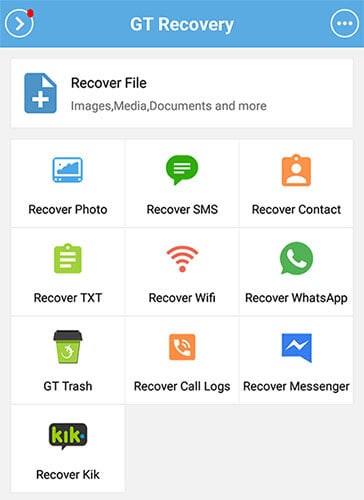
- Once, you allow superuser access to the app on your Android. You will be shown a list of options for data recovery. Pick ‘Recover WhatsApp’ in this section to proceed.
- Now, hit ‘Scan Deleted Chats’ button and GT recovery will automatically analyze your device. It will start recovering your lost and deleted WhatsApp data along with messages. Once the process is over, you can find the deleted data in your WhatsApp account.
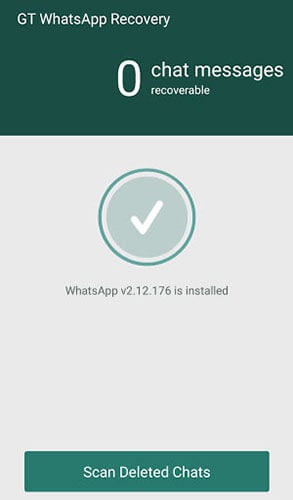
No doubt the benefits of GT WhatsApp recovery app are aplenty, but the need to root your Android is a major setback. As you know, rooting may void the device’s warranty and leave you heartbroken, in case something goes wrong with the phone. It is always recommended to have an alternative method that doesn’t need rooting to recover WhatsApp data. The following section explains about the best GT recovery app alternative. Scroll down and explore!
Part 3: Best GT Recovery alternative for Android/iOS WhatsApp recovery
Here, we’re going to discuss Dr.Fone – Recover – the best alternative to GT WhatsApp Recovery app. It works for both i.e. Android phones and iPhone. So, let’s explore the two versions one by one.
3.1 Best GT Recovery Alternative to recover WhatsApp from Android
For Android phones, you can go for this GT WhatsApp Recovery app alternative called Dr.Fone – Recover. With a higher success rate in recovering various Android data, it ensures that you can seamlessly recover a broad range of data from around 6000 plus Android device models. If your Samsung phone has been broken, this tool can retrieve data from there as well. For now, the tool can recover deleted files only if your Android is rooted or earlier than Android 8.0.

Dr.Fone - Data Recovery (Android)
Recover WhatsApp from Android? Try the best GT Recovery alternative
- First ever Android recovery software in the world.
- This allows you to preview and recover WhatsApp data selectively.
- Whether rooting, or system crash caused data loss, it can tackle every WhatsApp data loss scenario effectively.
- The supported data types include WhatsApp, Notes, text messages, and call records etc.
- It shows great compatibility with over 6000 Android devices.
Now, we’ll share a detailed guide on this GT recovery for WhatsApp alternative app:
How to Recover WhatsApp on Android
Step 1: At first, you need to install Dr.Fone – Recover (Android Data Recovery) on your computer. Launch it afterwards and tap the ‘Recover’ button.

Note: Enable ‘USB Debugging’ right after connecting your Android phone through a USB.
Step 2: Choose the data type you need to scan and recover, once Dr.Fone – Recover detects your Android phone. Hit the ‘WhatsApp messages & Attachments’ checkbox and then press the ‘Next’ button.

Step 3: If you have an unrooted Android select any of ‘Scan for deleted files’ and ‘Scan for all files’ from the option when prompted. Hit the ‘Next’ button and let the software analyze the data on your Android device.

Step 4: Preview the lost and deleted data quick after finishing the scan exercise. For that you need to mark the checkboxes against ‘WhatsApp’ and ‘WhatsApp Attachments’. Press ‘Recover’ and get everything saved on your computer.

3.2 Best GT Recovery Alternative to recover WhatsApp from iPhone
For iOS devices, you can opt for Dr.Fone – Recover software, an alternative to GT WhatsApp recovery. Apart from WhatsApp, it can recover videos, photos, contacts, notes, for iOS devices. This is a first of its kind iOS data recovery tool managing all data loss scenarios. Selective preview and recovery of data is supported by this application. There is no data loss in this method.

Dr.Fone - iPhone data recovery
GT Recovery cannot recover WhatsApp from iOS? Try this!
- iOS update failed, stuck, unresponsive or locked and password forgotten device. It can recover WhatsApp data in every situation.
- You can recover data from your iOS device, iCloud/iTunes backup using this software.
- You don’t lose any data during the process.
- The tool can selectively recover WhatsApp data and preview it the same way with high success rate.
Here is the detailed guide for this GT WhatsApp recovery alternative to recover data from iOS:
Things you should know: This tool is limited to recover video and music if you have not backed up the data to iTunes before. If your are using iphone 5 and before or want to recovery other types of data, then,there is no need to worry about.
Step 1: Once you have installed the software connect your iPhone and launch the program. Hit the ‘Recover’ button afterwards.

Note: Before launching the program, turn off the auto-sync feature on your iTunes.
Step 2: Press the ‘Recover from iOS Device’ tab on the left panel and view the recoverable file types list. Mark the ‘WhatsApp & Attachments’ checkbox followed by the ‘Start Scan’ button.

Step 3: You can see the list of existing and lost data, when scanning gets over.

Step 4: From the ‘filters’ drop down list, pick ‘Only display the deleted items’ option for recovering deleted WhatsApp messages.
Step 5: Now, select ‘WhatsApp’ and ‘WhatsApp Attachments’ checkboxes from the left panel to preview data. Hit the ‘Recover to Computer’ button to save the data to your system.

Part 4: GT Recovery does not support iOS? What to do?
GT WhatsApp recovery doesn’t support iOS devices, iCloud or iTunes, as it’s a Windows and Android app only. You can try following the traditional iCloud or iTunes for restoring WhatsApp data.
But, the issue with iCloud/iTunes recovery is that all the existing data on your device will be removed. Besides, latest iOS WhatsApp data are stored in the internal storage, and neither GT Recovery or traditional ways can recover such WhatsApp chats or media.
In such cases, you need to opt for a creative way to selectively recover WhatsApp data from iTunes, iCloud, and iOS local storage without affecting existing data. See How to Recover Deleted WhatsApp Messages on iPhone.
Part 5: What if GT Recovery cannot be downloaded from Google Play
There do exist moments when GT Recovery is just unavailable from the Google Play. When GT recovery for WhatsApp is not possible to be downloaded on your Android. You can search the APKs from the web or other app forums. But you may turn out to download some virus things. The best way here is to use the GT Recovery alternative to recover WhatsApp from Android.
In a nutshell
We found that no matter whether you have an iPhone or Android device, when it comes WhatsApp recovery, Dr.Fone – Recover is the best way to go with. You are not worried about data loss or any other issues at all.
WhatsApp Must-Reads
- WhatsApp Backup
- Restore WhatsApp
- Restore WhatsApp from Google Drive to Android
- Restore WhatsApp from Google Drive to iPhone
- Restore iPhone WhatsApp
- Get Back WhatsApp
- How to Use GT WhatsApp Recovery
- Get Back WhatsApp Without Backup
- Best WhatsApp Recovery Apps
- Recover WhatsApp Online
- WhatsApp Tactics


















Selena Lee
chief Editor
0 Comment(s)