How to Fix WhatsApp Web Not Working
Apr 19, 2022 • Filed to: Manage Social Apps • Proven solutions
You might be wondering how you would be able to handle WhatsApp chats on your phone when you are busy working on the laptop on a project. WhatsApp Web presents the ultimate solution in systematically treating your meaningful conversations by engaging through the least devices at the same time. Users complain WhatsApp Web to be non-functional several times on communication. Before getting into the details of how we can help your fix your WhatsApp Web that is not working, this article will focus on the reason/s why your WhatsApp is not working correctly. It gets challenging to handle your smartphone and laptop simultaneously. WhatsApp Web acts as an extension to WhatsApp and helps you get your chat heads managed and remain focused on your project too.
Part 1: Why my WhatsApp Web is not working?
Your WhatsApp Web usually does not operate due to two significant reasons. There might be a problem with your Phone or Computer connections, which is why you are not able to send or receive messages through WhatsApp.
Phone Connection
WhatsApp Web works under a simple rule; if your phone doesn’t have a proper network connection for your WhatsApp, then your WhatsApp Web won’t work since it is an extension of this messaging platform. It is essential to connect your phone to a Wi-Fi connection or through mobile data. If you can send messages through your phone on WhatsApp, it means that there are no issues with your phone connection.
Computer Connection
If your phone has an active network connection and your WhatsApp is operating correctly, your computer connection might be the reason why your WhatsApp Web doesn’t work. A yellow bar on the top of the chat list indicates the disconnection. A stable internet connection is also essential for your computer. There are some cases where you connect your desktop with a managed Wi-Fi network, which might block or limit your connection with WhatsApp. This might also come as a reason of why your WhatsApp Web is not working.
Part 2: How to fix WhatsApp Web is not working?
If you are having issues with your WhatsApp Web connections, this article will provide four methods that would help counter this issue and fix your WhatsApp that is not working.
1. Reactive WhatsApp Web
Signing out and signing back in usually fixes the WhatsApp Web on your PC. To complete this, you need your smartphone to work correctly. By following these steps:
- Open “WhatsApp Web” in a browser on your PC/laptop.
- Click on the three dots on the screen and select the option of “Log out.”
- Open WhatsApp on your phone and tap the three dots on the top right corner.
- Select the “WhatsApp Web” option; this will open the camera on your phone for scanning the QR code.
- Scan the QR code displaying on the PC/Laptop through your phone to log back in.
2. Clear Cookies in WhatsApp Web Page
You can fix your WhatsApp Web by clearing the cookies in your browser.
- Select the options of “Settings” that open up by clicking the three dots on the top-right corner.
- After selecting the “Advanced” option, click on “Clear Browsing Data” on the following screen.
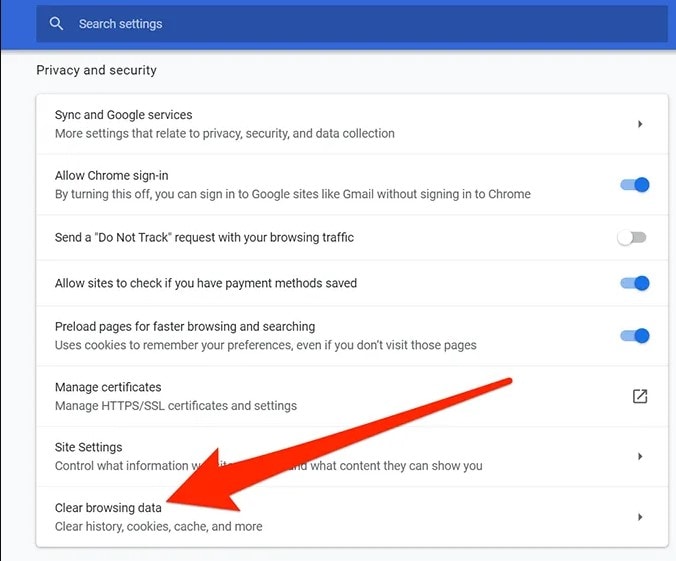
- In the “Basic” tab, select “All time” in the time range menu. Check the option describing “Cookies and other site data.”
- Click on “Clear Data.”
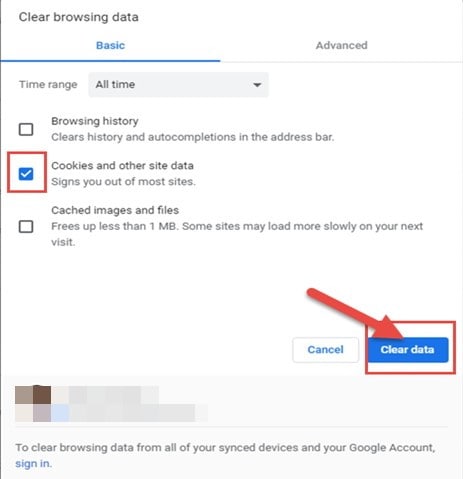
3. Use Incognito Mode in Chrome
A normal web browser usually has caches, cookies, and different files stored in it. They can interfere with the working of WhatsApp. Incognito Windows or mode doesn’t use the previously stored caches, cookies, and data. By following the procedure, you can turn on the WhatsApp Web in Incognito Mode in Chrome.
- Click on the three dots on the top right corner and select “New incognito window.”
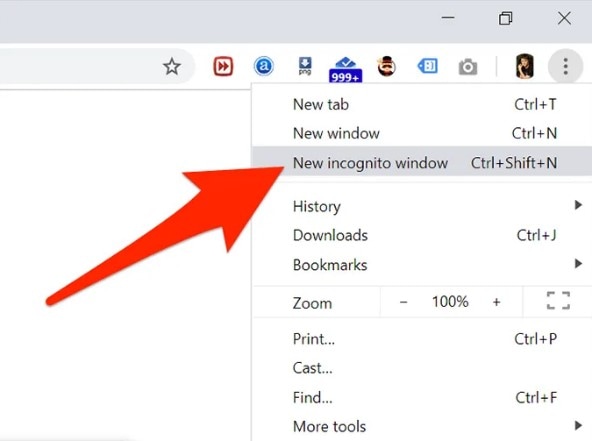
- In the new window, open WhatsApp Web.
- Follow the same procedure of logging into your WhatsApp account.
4. Turn off the “Socks Proxy”
Another option of turning off your “Socks proxy” in your Firefox browser can be used for clearing out the problem. By following these steps, you can solve the issues of WhatsApp Web.
- Click the horizontal three lines on the browser and go to “Options.”
- Open “Network Settings” from the “General” screen.
- A menu opens where you will select the option of “No Proxy.”
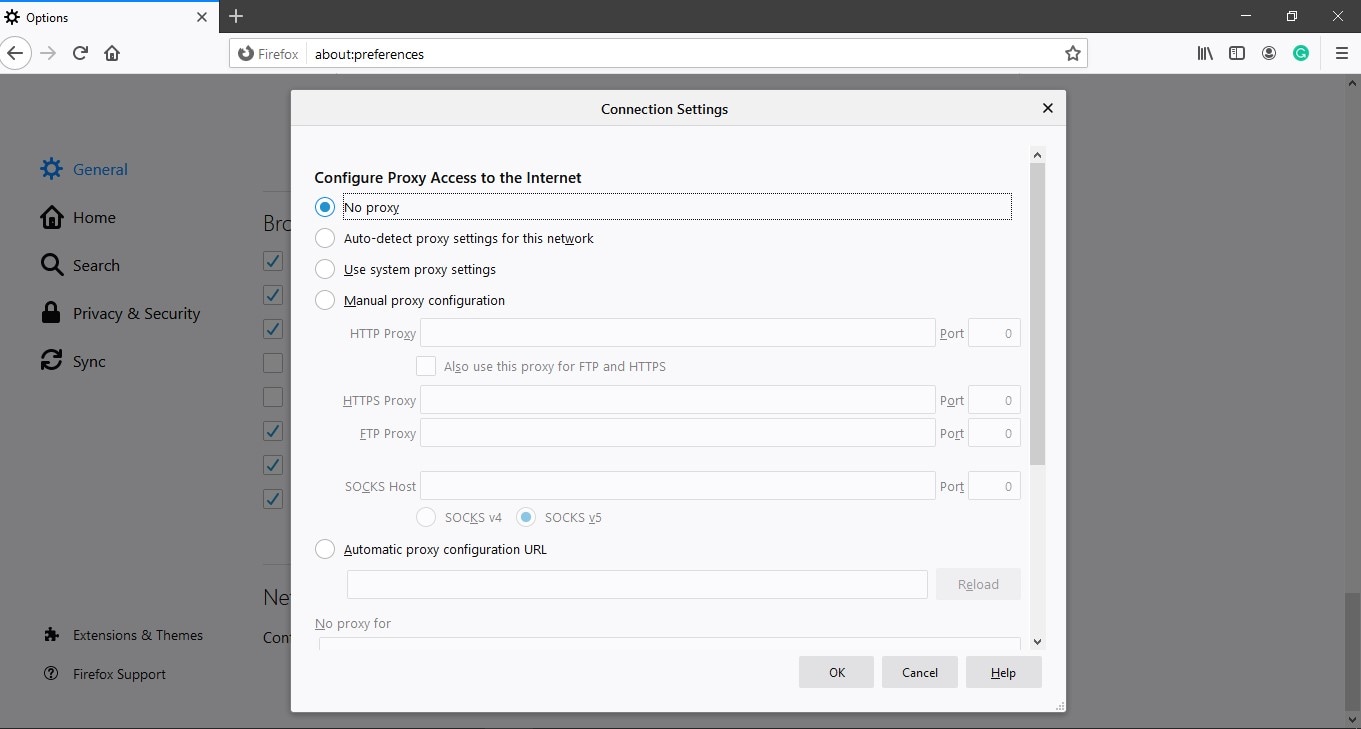
Part 3: Easy Solution to read WhatsApp on PC: Dr.Fone – WhatsApp Transfer
The final part discusses the procedure of reading WhatsApp messages and data on the PC. Both systems for Android and iPhone are being discussed.
For iPhone
- Backup your WhatsApp messages from it to your computer by selecting “Backup WhatsApp messages” and connecting your iPhone by USB cables.

- The backup starts automatically after device recognition.

- After completion, you will observe an option of “View it” for checking out the backup file.
- View the backup file and export data as you want it to or recover to your device.
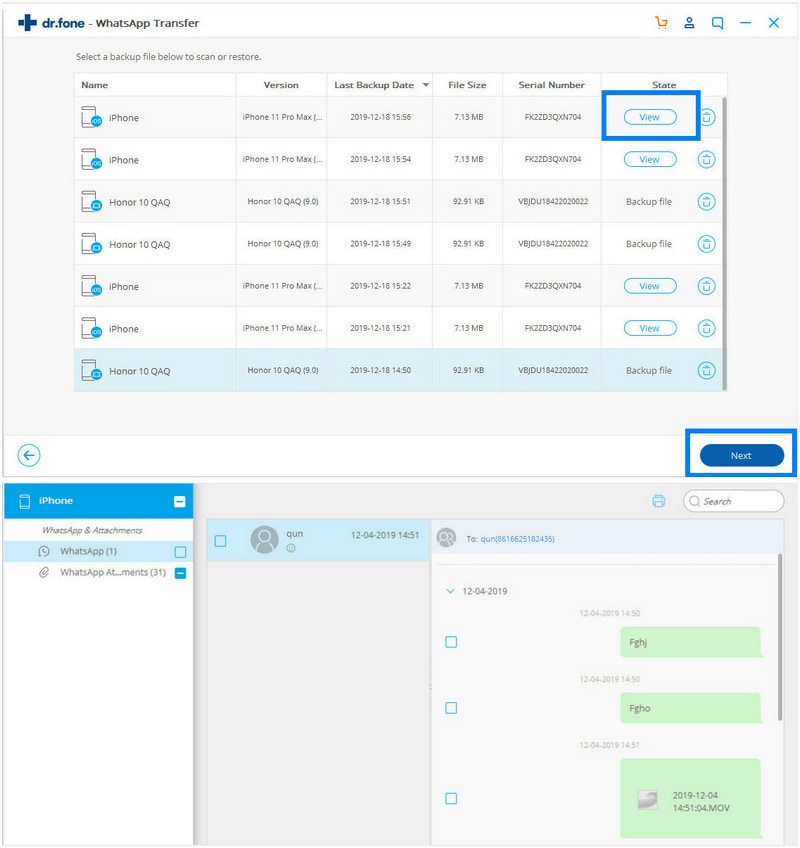
For Android
- Connect your Android device with the PC through USB cable and select the option of “Backup WhatsApp messages” to initiate the process.
- The process starts with the over detection of the Android device.
- Let the process complete for concluding the backup.
Conclusion
Here’s the deal, if you follow these mentioned steps for clearing out issues with your WhatsApp Web, you can fix the problems that you are dealing with it. This will allow you to use your laptops to control your chats easily. This article provides you with the complete procedure of fixing WhatsApp Web on your PC.
WhatsApp Tips & Tricks
- 1. About WhatsApp
- WhatsApp Alternative
- WhatsApp Settings
- Change Phone Number
- WhatsApp Display Picture
- Read WhatsApp Group Message
- WhatsApp Ringtone
- WhatsApp Last Seen
- WhatsApp Ticks
- Best WhatsApp Messages
- WhatsApp Status
- WhatsApp Widget
- 2. WhatsApp Management
- WhatsApp for PC
- WhatsApp Wallpaper
- WhatsApp Emoticons
- WhatsApp Problems
- WhatsApp Spam
- WhatsApp Group
- WhatsApp Not Working
- Manage WhatsApp Contacts
- Share WhatsApp Location
- 3. WhatsApp Spy
















James Davis
staff Editor
0 Comment(s)